Resending an existing link
Instead of creating a new link each time you want to share an item, you can resend the links you already created. This is a quick, easy way to share files and folders but with your preconfigured settings, like expiration date and access permissions. You can access your existing links from the Files and My Links pages.
To resend a link from the Files page
Procedure
In the row of a file or folder, click the overflow icon.
In the menu, click Share via link.
Click Show links.
Select a link and then click Share.
Do one of these:
- Copy and paste the link into an email, instant messenger, or any other application you would like to use to share the link. If applicable, do the same for the access code.
- Click Email Link / Email Access Code. An email opens in your default email application with the link or access code in the body of the email.
Share the link.
To resend a link from the My Links page
Procedure
In the side menu, click My Links.
In the row of a file or folder, click the overflow icon.
In the menu, click Resend.
Do one of these:
- Click the link to copy it. Then paste it into an email, instant messenger, or any other application you would like to use to share the link. If applicable, do the same for the access code.
- Click Email Link / Email Access Code.
Share the link.