Converting a shared folder into a team folder
If you are the Owner of a shared folder, you can convert the shared folder to a team folder. When you convert a shared folder into a team folder, the folder continues to be shared with the folder members.
Differences between shared and team folders
Storage
A shared folder uses the nBox storage space of the person who created the folder. A team folder does not use the nBox storage space of the person who created the folder. Instead, team folders use space set aside by your organization.
Ownership
Shared folders have a single Owner while team folders can have multiple Managers. Owners and Managers can invite new people to the folder and manage folder membership.
Your organization may have disabled team folders. In this case, the Share settings button is not displayed in the Manage shared folder window.
Procedure
In the row of a shared folder, click the overflow icon.
In the menu, click Manage shared folder.
Click Share settings.
In the Quota field, set the total storage capacity for the team folder.
If you set the storage quota of the team folder higher than the limit set by your organization:
- A request is sent to the system administrator for the additional space
- The folder becomes a shared folder
Click Convert.