Backing up files and folders
Back up offers you additional data security by allowing you to back up folders that are located on your computer but outside your nBox folder. When you back up a folder, the folder remains in the same place on your computer but is:
- Copied to your nBox account
- Kept up-to-date and synchronized with nBox
You can edit backup folders on your computer but not in nBox. This ensures your files can only be edited from one location — your computer — and are ready to be recovered as is at any point.
Sometimes, your organization may
even back up folders for you. If your organization
is backing up a folder, the folder row in the
dashboard has this icon ( ). Since
your organization specifically backed up those
folders for you, you cannot prevent them from
being backed up.
). Since
your organization specifically backed up those
folders for you, you cannot prevent them from
being backed up.
Accessing backed up items in nBox
When you install an nBox desktop application with backup enabled, a folder appears in the User portal and your nBox mobile applications. The folder looks like this:

This is the backup parent folder. The items you back up appear in this folder and you can download them from here as you see fit.
Procedure
If the desktop application is not running, start the application.
Click the application icon (
 ) in the menu bar.
) in the menu bar.In the menu, click Dashboard.
Click Backup.
Click Add.
Select the folders that you want to back up.
Click Select Folder.
Repeat steps 5 through 7 for each folder you want to back up.
Click Save.