Installing the Mac desktop application
To use the nBox desktop application, you need to install and register the application.
- To find the file system format for a hard disk drive on your Mac:
- In Finder, click Applications.
- Click Utilities.
- Click Disk Utility.
- In the Disk Utility window, select the hard disk drive that you want to check.
The file system type for the drive is displayed in the Format field.
- The desktop application can be downloaded directly from the nBox website. In some cases, your company may have installed the application onto your computer for you. If so, you can launch the app and start at step 5.
- During registration, a prompt may appear indicating that the certificate for the nBox system is not trusted.
- If you are reinstalling the application, do not use your existing configuration if you deleted or moved any files out of your nBox folder after uninstalling the application. If you deleted or moved files out of the folder, using your existing registration information causes nBox to delete those files from nBox.
Procedure
In the nBox website, select and then save the installation file to your computer.
Double-click the installation file.
The nBox Setup Wizard opens.In the nBox setup wizard, click Continue.
On the Installation Type page of the wizard, click Install.
Enter the administrator credentials to install nBox.
The wizard installs nBox in the Applications folder.In the wizard, click Close.
In the Applications folder, select .
The Configuration and Registration wizard opens.In the wizard, click Next.
Select a location for your nBox folder.
By default, the nBox folder is located in your Documents folder and called nBox. However, you can choose a different location for your nBox folder by entering a path to a folder or using the Browse button to select a folder.Note- You can select a folder that's empty or, in some cases, a folder with files in it. When selecting a folder with files in it, the folder needs to be your Documents folder, within your Documents folder, or your previous nBox folder.
- Your nBox folder cannot be located on a network drive or any other external drive.
Click Next.
If you selected a folder with files in it, a merge prompt appears. The prompt shows the number and total size of the files in the folder you selected.If the merge prompt appears, click OK to merge the files.
In the Server field, enter the fully-qualified hostname of nBox.
If you access the internet using a proxy server, do these:
Click Show Advanced Options.
Click Use proxy server.
In the Proxy Server field, enter the IP address or DNS name of your proxy server.
In the Proxy Port field, enter the port of your proxy server.
Click Next.
If you are prompted to select an authentication configuration, do these:
Select an authentication configuration in the Log in using field.
Click Next.
If a web browser opens, follow the instructions on the page to log in.
If you logged in through a web browser, you can now use the Add-in.
Type in your username and password into the appropriate fields. Then click Ok.
NoteFor nBox, your username and password are your corporate credentials. You probably use this same username and password every day to access your work computer, email, and other corporate devices and applications.Click Finish.