Sharing files in nBox
When writing emails, you can use the Outlook Add-in to:
- Create links to files already in your nBox account
- Create links to files on your computer
- Convert file attachments into links.
Sharing files with nBox lets you bypass any file limits that Outlook has. When you share a link, the nBox file limits apply. The nBox file limits are usually much higher than the file limits for Outlook.
The location in nBox where the files upload and the type of link created depend on your nBox Outlook Add-in settings. For more information, see Configuring the Outlook Add-in.
- Your company may have disabled link sharing or some of the link sharing features. For example, you may not be able to create public links, links that never expire, or links without access codes.
- Your company may not have configured editing of Microsoft Office documents.
- If your company has configured editing of Microsoft Office documents and you share a public link to a Word, Excel, or PowerPoint file, anyone can view and edit the file in Microsoft Office for the web.
- Even if you share a public link to a folder that contains Microsoft Office files, no one can create or edit Word, Excel, or PowerPoint files in that folder.
- When you share a link to a folder, you must enable at least one permission (view, upload, or both).
- If you move, rename, or delete a file or folder, all the links to that file or folder become inactive. You can reactivate these links by restoring the item to its original name and location.
Procedure
Open a new email in Outlook.
In the nBox section of the ribbon, select the way that you'd like to share:
Share Links
Share links to files already in your nBox account. Once you click Share Link, you can configure the link on the left-side of the window that appears.
Convert Attachments
Convert any existing attachments in the email into links. Depending on how the Add-in is configured, this may automatically create a link or you'll be prompted to create a custom link and upload the files to a location of your choice in nBox.
Upload and Create Links
Create links to files on your computer but not in nBox. Depending on how the Add-in is configured, this may automatically create a link or you'll be prompted to create a custom link and upload the files to a location of your choice in nBox.
Results
Once you've chosen a way to share, the links and, if applicable, the access codes appear in the body of your email.