Viewing the sync status of your files
The synchronization (sync) status of a file in your nBox folder indicates whether the file is successfully being uploaded to nBox.
In the desktop application dashboard, you can view:
- The last 10 files to be synced to nBox
- The files that cannot be synced to nBox
- The conflict files that you created
In the nBox folder, files are marked with icons to indicate their sync status.
Procedure
If the desktop application is not running, start the application.
Click the application icon (
 ) in the menu bar.
) in the menu bar.In the menu, click Dashboard.
Click File sync status.
View the sync status on each tab:
Recently Completed
Displays the last 10 files that were added or edited in your nBox account.
NoteThe Recently Completed tab does not contain files that have been renamed, deleted, or moved in the desktop app.Issues
Displays each file that:
- Could not be added to the nBox cloud and the reason why it could not be added. The row has this icon (
 ).
). - Has a conflict with another file. This tab only displays the conflicts that you created. Conflicts occur when two people change a file at the same time. In response, nBox creates two versions of the file. The row has this icon (
 ).
).
- Could not be added to the nBox cloud and the reason why it could not be added. The row has this icon (
Optionally, select Include Denylist Files to view files in the nBox folder that have illegal file extensions. The row for each file has this icon (
 ).
).